Currently Empty: $0.00


“Step-by-step guide to setting up your Samsung Watch 4 for a seamless experience.”
In this guide, we will walk you through the steps on how to set up your Samsung Watch 4. Whether you are a first-time user or upgrading from an older model, this guide will help you get your watch up and running in no time. Let’s get started!
Are you excited to start using your new Samsung Watch 4? The first step is to pair it with your phone. This process is quick and easy, and once completed, you’ll be able to access all the features of your watch right from your wrist. In this article, we’ll guide you through the steps to set up your Samsung Watch 4.
Step 1: Download the Galaxy Wearable app
The Galaxy Wearable app is essential for pairing your Samsung Watch 4 with your phone. You can download it from the Google Play Store or the Galaxy Store. Once downloaded, open the app and follow the on-screen instructions to set it up.
Step 2: Turn on your Samsung Watch 4
Press and hold the power button on your Samsung Watch 4 until the Samsung logo appears. Once the watch is turned on, follow the on-screen instructions to select your language and connect to Wi-Fi.
Step 3: Pair your Samsung Watch 4 with your phone
Open the Galaxy Wearable app on your phone and select “Start the journey” to begin the pairing process. Make sure your watch is close to your phone and that Bluetooth is turned on. The app will automatically detect your watch and prompt you to connect to it.
Step 4: Follow the on-screen instructions
Once your phone and watch are connected, follow the on-screen instructions to complete the setup process. You’ll be asked to select your watch face, customize your settings, and download any necessary updates.
Step 5: Enjoy your Samsung Watch 4
Congratulations! You’ve successfully paired your Samsung Watch 4 with your phone. Now you can enjoy all the features of your watch, including making and receiving calls, sending and receiving messages, tracking your fitness goals, and more.
Tips for a successful pairing
Here are some tips to ensure a successful pairing between your Samsung Watch 4 and your phone:
– Make sure your phone and watch are fully charged before starting the pairing process.
– Keep your watch close to your phone during the pairing process.
– Make sure Bluetooth is turned on and that your phone is discoverable.
– If you’re having trouble pairing your devices, try restarting both your phone and watch and then attempting the pairing process again.
In conclusion, setting up your Samsung Watch 4 is a quick and easy process. By following the steps outlined in this article, you’ll be able to pair your watch with your phone and start enjoying all the features it has to offer. Remember to keep your devices charged and close to each other during the pairing process, and don’t hesitate to restart them if you encounter any issues. Happy pairing!
Are you excited about your new Samsung Watch 4? Setting it up can be a breeze with a few simple steps. One of the most exciting features of the Samsung Watch 4 is the ability to customize watch faces and widgets. In this article, we will guide you through the process of customizing your watch faces and widgets on your Samsung Watch 4.
Firstly, let’s talk about watch faces. The Samsung Watch 4 comes with a variety of pre-installed watch faces, but you can also download more from the Galaxy Store. To change your watch face, simply press and hold the current watch face until the watch face menu appears. From there, you can swipe left or right to browse through the available watch faces. Once you have found a watch face you like, tap on it to select it. You can also customize the watch face by tapping on the “Customize” button. This will allow you to change the color, style, and complications of the watch face.
Now, let’s move on to widgets. Widgets are small apps that display information on your watch face. The Samsung Watch 4 comes with a variety of pre-installed widgets, but you can also download more from the Galaxy Store. To add a widget, simply swipe left on your watch face until you see the “Add Widget” button. Tap on this button to browse through the available widgets. Once you have found a widget you like, tap on it to add it to your watch face.
You can also customize your widgets by pressing and holding on a widget until the widget menu appears. From there, you can resize the widget, change its position, or remove it altogether. You can also customize the information displayed on the widget by tapping on the “Customize” button.
In addition to customizing watch faces and widgets, you can also customize the quick settings menu on your Samsung Watch 4. The quick settings menu allows you to quickly access important settings such as Wi-Fi, Bluetooth, and Do Not Disturb. To customize the quick settings menu, swipe down from the top of your watch face to access the quick settings menu. From there, tap on the “Edit” button to customize the quick settings menu. You can add or remove settings by dragging and dropping them into or out of the quick settings menu.
Finally, if you want to take your customization to the next level, you can also create your own watch faces and widgets using the Samsung Galaxy Watch Studio. The Samsung Galaxy Watch Studio is a free software that allows you to create custom watch faces and widgets for your Samsung Watch 4. With the Samsung Galaxy Watch Studio, you can create watch faces and widgets that are tailored to your specific needs and preferences.
In conclusion, customizing watch faces and widgets on your Samsung Watch 4 is a fun and easy way to personalize your watch and make it your own. Whether you want to change the color of your watch face, add a new widget, or create your own watch face or widget, the Samsung Watch 4 has everything you need to make your watch truly unique. So go ahead and start customizing your Samsung Watch 4 today!
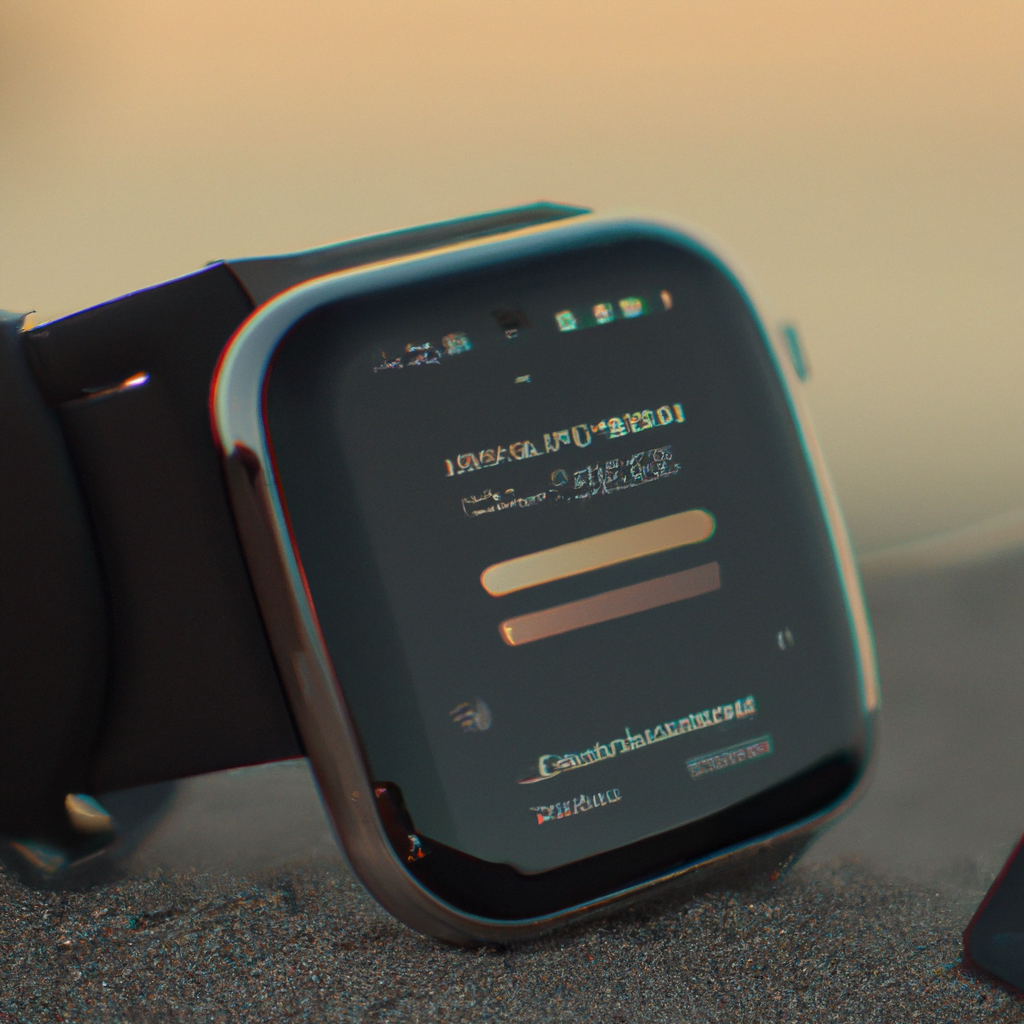
If you’re the proud owner of a Samsung Watch 4, you’re probably eager to start using all of its features. One of the most convenient features of the watch is Samsung Pay, which allows you to make payments directly from your wrist. Setting up Samsung Pay on your Samsung Watch 4 is a quick and easy process, and this article will guide you through the steps.
First, make sure that your Samsung Watch 4 is connected to your phone. You can do this by opening the Galaxy Wearable app on your phone and checking that your watch is listed as a connected device. If it’s not, follow the instructions in the app to connect your watch.
Next, open the Samsung Pay app on your watch. If you don’t see it on your home screen, swipe left or right until you find it. Once you’ve opened the app, you’ll be prompted to sign in to your Samsung account. If you don’t have a Samsung account, you’ll need to create one before you can use Samsung Pay.
After you’ve signed in, you’ll need to add a payment card to your Samsung Pay account. You can do this by tapping “Add Card” and following the on-screen instructions. You’ll need to enter your card information, including the card number, expiration date, and security code. You’ll also need to agree to the terms and conditions of Samsung Pay.
Once you’ve added a card, you’ll need to verify it. Samsung Pay will prompt you to do this by sending a verification code to your phone number or email address. Enter the code when prompted, and your card will be verified.
Now that you’ve added and verified a card, you’re ready to use Samsung Pay on your Samsung Watch 4. To make a payment, simply open the Samsung Pay app on your watch and select the card you want to use. Hold your watch near the payment terminal, and the payment will be processed.
It’s important to note that not all payment terminals are compatible with Samsung Pay. Look for the Samsung Pay logo or the contactless payment symbol to ensure that the terminal is compatible. If you’re not sure, you can always ask the cashier if Samsung Pay is accepted.
In addition to making payments, Samsung Pay on your Samsung Watch 4 also allows you to view your transaction history and manage your payment cards. You can do this by opening the Samsung Pay app on your watch and selecting “Wallet.” From there, you can view your recent transactions and manage your payment cards.
In conclusion, setting up Samsung Pay on your Samsung Watch 4 is a quick and easy process that can save you time and hassle when making payments. By following the steps outlined in this article, you’ll be able to add and verify a payment card and start using Samsung Pay on your watch in no time. Just remember to look for the Samsung Pay logo or contactless payment symbol when making a payment, and enjoy the convenience of paying directly from your wrist.
Are you excited about your new Samsung Watch 4? This smartwatch is packed with features that will make your life easier and more convenient. One of the best things about the Samsung Watch 4 is that you can sync your music and podcasts to it, so you can listen to your favorite tunes and shows on the go. In this article, we’ll show you how to set up your Samsung Watch 4 to sync music and podcasts.
First, you’ll need to download the Samsung Wearable app on your smartphone. This app is available for both Android and iOS devices, so you can use it no matter what kind of phone you have. Once you’ve downloaded the app, open it up and follow the on-screen instructions to pair your Samsung Watch 4 with your phone.
Next, you’ll need to download the Spotify app on your phone if you haven’t already. Spotify is one of the most popular music streaming services, and it’s also available on the Samsung Watch 4. Once you’ve downloaded the app, open it up and log in to your account.
To sync music to your Samsung Watch 4, you’ll need to create a playlist in the Spotify app on your phone. To do this, open up the app and tap on “Your Library” at the bottom of the screen. Then, tap on “Playlists” and select “Create Playlist.” Give your playlist a name and start adding songs to it.
Once you’ve created your playlist, you can sync it to your Samsung Watch 4. To do this, open up the Samsung Wearable app on your phone and tap on “Apps.” Then, tap on “Spotify” and select the playlist you want to sync. Tap on “Download” to start syncing the playlist to your watch.
It’s important to note that you’ll need to have your Samsung Watch 4 connected to Wi-Fi to sync music and podcasts. If you’re not connected to Wi-Fi, you won’t be able to download or stream music or podcasts on your watch.
To sync podcasts to your Samsung Watch 4, you’ll need to download the Google Podcasts app on your phone. This app is also available for both Android and iOS devices. Once you’ve downloaded the app, open it up and log in to your account.
To sync podcasts to your Samsung Watch 4, you’ll need to subscribe to them in the Google Podcasts app on your phone. To do this, search for the podcast you want to subscribe to and tap on the “Subscribe” button. Once you’ve subscribed to a podcast, you can sync it to your watch.
To sync a podcast to your Samsung Watch 4, open up the Samsung Wearable app on your phone and tap on “Apps.” Then, tap on “Google Podcasts” and select the podcast you want to sync. Tap on “Download” to start syncing the podcast to your watch.
Once you’ve synced your music and podcasts to your Samsung Watch 4, you can listen to them on the go without needing your phone. Simply open up the Spotify or Google Podcasts app on your watch and select the playlist or podcast you want to listen to.
In conclusion, syncing music and podcasts to your Samsung Watch 4 is easy and convenient. With just a few simple steps, you can have all your favorite tunes and shows at your fingertips. So go ahead and set up your Samsung Watch 4 to sync music and podcasts today!
Are you ready to take your health and fitness to the next level? The Samsung Watch 4 is the perfect companion for anyone looking to track their progress and stay motivated. In this article, we’ll walk you through the steps to set up your Samsung Watch 4 and explore its health and fitness features.
First things first, make sure your Samsung Watch 4 is fully charged. You can charge it using the included wireless charging pad. Once your watch is charged, turn it on by pressing and holding the power button on the side of the watch.
Next, you’ll need to pair your Samsung Watch 4 with your smartphone. To do this, open the Galaxy Wearable app on your phone and follow the on-screen instructions to connect your watch. Make sure your phone and watch are close to each other during the pairing process.
Once your watch is paired with your phone, you can start exploring its health and fitness features. The Samsung Watch 4 comes with a variety of sensors and tracking capabilities to help you monitor your activity and progress.
One of the most useful features of the Samsung Watch 4 is its heart rate monitor. This sensor tracks your heart rate throughout the day and during workouts, giving you a better understanding of your cardiovascular health. To use the heart rate monitor, simply open the Samsung Health app on your watch and select the heart rate option.
Another great feature of the Samsung Watch 4 is its ability to track your workouts. Whether you’re running, cycling, or doing yoga, the watch can track your activity and provide you with detailed information about your workout. To start a workout, simply select the exercise option in the Samsung Health app and choose your activity.
In addition to tracking your workouts, the Samsung Watch 4 can also monitor your sleep. This feature tracks your sleep patterns and provides you with insights into your sleep quality. To use the sleep tracking feature, simply wear your watch to bed and select the sleep option in the Samsung Health app.
The Samsung Watch 4 also comes with a variety of other health and fitness features, such as stress monitoring, hydration tracking, and even a blood oxygen sensor. To access these features, simply open the Samsung Health app on your watch and explore the different options.
Overall, the Samsung Watch 4 is a powerful tool for anyone looking to improve their health and fitness. By following the steps outlined in this article, you can set up your watch and start exploring its many features. Whether you’re a seasoned athlete or just starting out on your fitness journey, the Samsung Watch 4 has something to offer. So why wait? Start tracking your progress today and take your health and fitness to the next level!
To set up Samsung Watch 4, first, download the Galaxy Wearable app on your smartphone. Then, turn on your watch and follow the on-screen instructions to connect it to your phone. You can customize your watch face, add apps, and adjust settings through the app. Finally, make sure to keep your watch and phone connected to ensure the best experience. Overall, setting up Samsung Watch 4 is a straightforward process that can be completed in just a few steps.