Currently Empty: $0.00

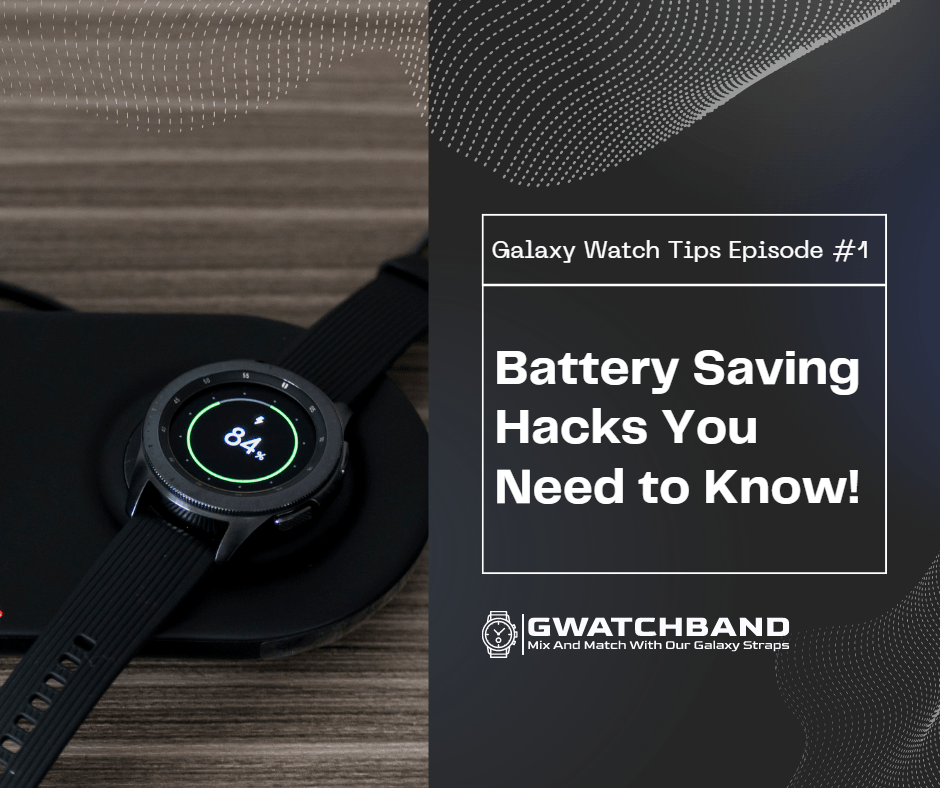
Welcome to our comprehensive guide on how to save battery life on your Galaxy Watch 4! The Galaxy Watch 4 is a powerful wearable device that offers a range of features, including fitness tracking, GPS, NFC, and more. However, with all these features comes the need for battery optimization. In this tutorial, we will cover everything you need to know about how to save battery life on your Galaxy Watch 4. Let’s get started!
The first step in optimizing your Galaxy Watch 4’s battery life is to adjust the display settings. The display is one of the most power-hungry features of the watch, so optimizing it can have a significant impact on battery life. Here are a few tips to help you adjust the display settings:

The Galaxy Watch 4 comes with a range of features that can be helpful, but not all of them are necessary all the time. Disabling unnecessary features can help save battery life. Here are a few tips on how to do this:
1. Turn off Bluetooth: If you’re not using Bluetooth to connect to your phone or other devices, turning it off can help save battery life. To turn off Bluetooth, , tap on the Bluetooth icon, and then tap on the Off button.
2. Turn off Wi-Fi: Wi-Fi is another feature that can be a battery drain if it’s not necessary. To turn off Wi-Fi, go to Settings > Connections > Wi-Fi, and toggle the switch to Off.
3. Turn off GPS: GPS is a powerful feature that allows you to track your location and use navigation apps, but it’s also a battery drain. If you’re not using GPS, consider turning it off. To do this, go to Settings > Connections > Location, and toggle the switch to Off.
4. Turn off NFC: NFC is a feature that allows you to make contactless payments and transfer data between devices. If you’re not using NFC, turning it off can help save battery life. To do this, go to Quick Settings, tap on the NFC icon, and then tap on the Off button.
5. Turn off Bixby: Bixby is Samsung’s virtual assistant, but it can also be a battery drain if it’s constantly listening for commands. If you’re not using Bixby, consider turning it off. To do this, go to Settings > Voice wake-up, and toggle the switch to Off.
Power-Saving Mode is a built-in feature that can help save battery life on your Galaxy Watch 4. When enabled, it reduces the watch’s performance and turns off certain features to conserve battery life. Here’s how to enable Power-Saving Mode:
1. Go to Settings > Battery > Power saving mode.
2. Toggle the switch to On.
3. Select the Power saving mode level that you want to use. There are two options: Normal and Max.
4. If you want to customize the settings, tap on Custom mode and select which features you want to disable.
Note that Power-Saving Mode may limit some features of your Galaxy Watch 4, such as vibration and sound, so use it only when necessary.
Notifications are a great feature of the Galaxy Watch 4, but they can also be a battery drain if you receive too many of them. Here are some tips on how to manage notifications to save battery life:
1. Turn off unnecessary notifications: Go to Settings > Notifications, and turn off notifications for apps that you don’t need to receive notifications from.
2. Use the Do Not Disturb mode: This mode turns off all notifications and vibrations, and can be a great way to save battery life when you don’t need to be alerted of new notifications. To enable Do Not Disturb mode, go to Quick Settings, tap on the Do Not Disturb icon, and then tap on the On button.
3. Use the Notification Indicator: The Notification Indicator is a small dot that appears on the watch face when you have a new notification. You can use it to see if you have any new notifications without having to turn on the screen. To enable the Notification Indicator, go to Settings > Display > Notification Indicator, and toggle the switch to On.
Apps can also be a significant drain on your Galaxy Watch 4’s battery life. Here are some tips on how to manage apps to save battery life:
1. Uninstall unnecessary apps: Go to the Galaxy Store app on your watch and uninstall any apps that you don’t use or need.
2. Use the App Limit feature: The App Limit feature allows you to set a limit on how long you can use an app before it’s automatically closed. To set an App Limit, go to Settings > Apps > App Limit, and set the time limit that you want to use.
3. Close apps when you’re done using them: Make sure to close apps when you’re done using them to prevent them from running in the background and draining battery life. To close an app, swipe up from the watch face to access the Recent Apps menu, and swipe left or right to find the app you want to close. Then, swipe up on the app to close it.
Conclusion
By following these tips, you should be able to significantly improve the battery life of your Galaxy Watch 4. Remember to adjust the display settings, disable unnecessary features, use Power-Saving Mode when necessary, manage notifications and apps, and close apps when you’re done using them. With these tips, you can enjoy all the features of your Galaxy Watch 4 without worrying about running out of battery.